What are Slack Alerts?
Slack Alerts allow your team to get notified in Slack when a new intent signal is detected. You can send alerts into a shared Slack channel, or send alerts directly to a sales rep when someone in their territory is showing intent. Slack messages can be customized to include the Intent, Firmographic data from our extensive companies database, as well as your own CRM and custom fields.What do the Slack messages look like?
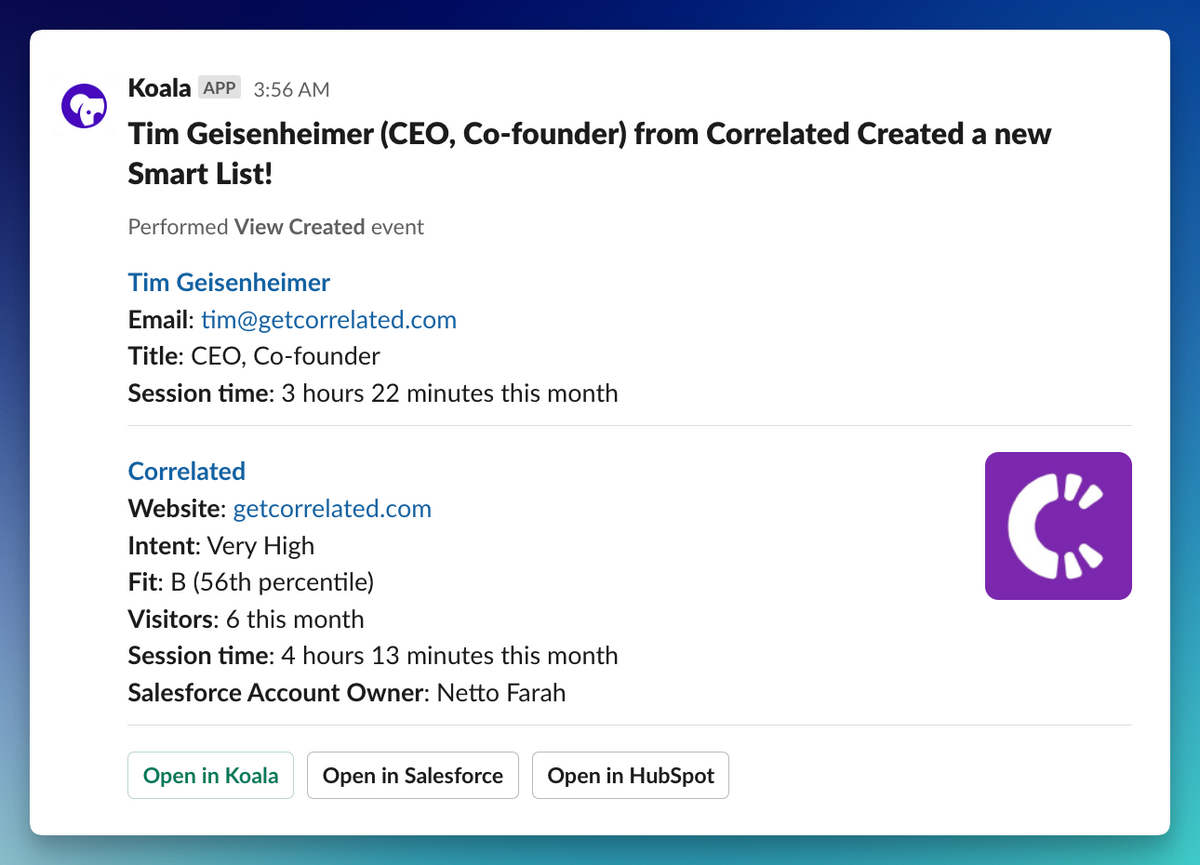
How do I create, edit, and delete Slack Alerts?
In order to use Slack Alerts, you’ll first need to connect your Slack workspace to Koala. Read more about the Slack integration.
Slack Alerts for larger teams
Your Slack channels can get noisy with intent alerts when you have too much traffic, or a larger sales team with many territories. Koala team alerts allow you to send alerts to a specific channel that is owned by the owner of the account or territory.How do I set up Koala team alerts?
- Go to the Teams page in the Koala app.
- Create your first team and give it a name such as “AEs”, “SDRs”, or “Sales”.
- Add your list of team members to the team.
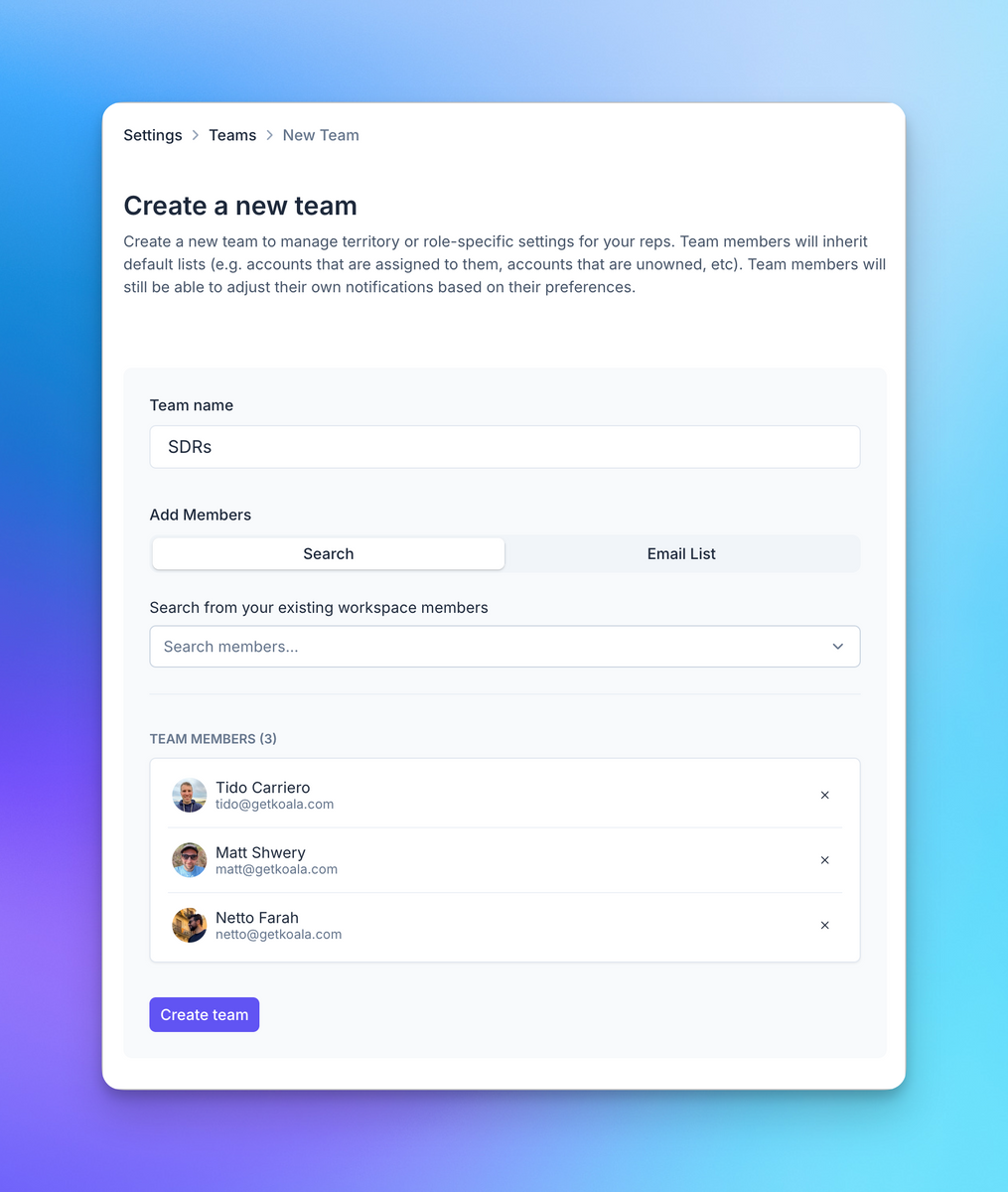
-
Create a new Team Saved List for your newly created team
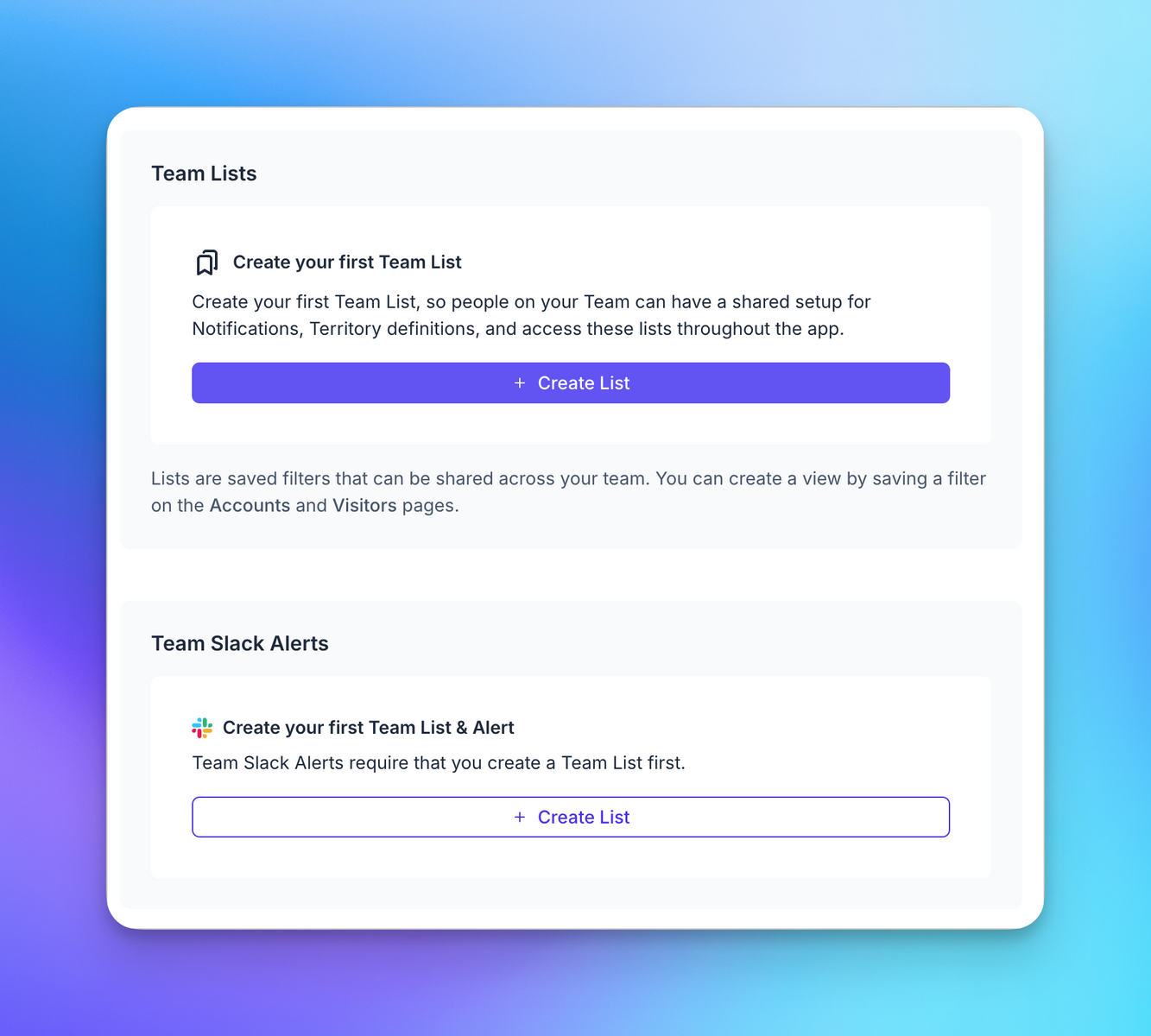
- Make sure to select the “Account Owner” field in Salesforce, or “Company Owner” field in HubSpot, and set the value to “Current User”.

Pro and Business plan workspaces can use any custom field from their CRM that is a lookup to a user.
- Create a new Slack Alert and select the Team Saved List you created in the previous step.
- Make sure to select the Team List you created in the previous step.
- Then select “Route messages to Team Member”. This will ensure each team member have their own Slack channel for alerts.
- Select “@mention Account Owners in Slack”. This will automatically invite your team members to their channel.
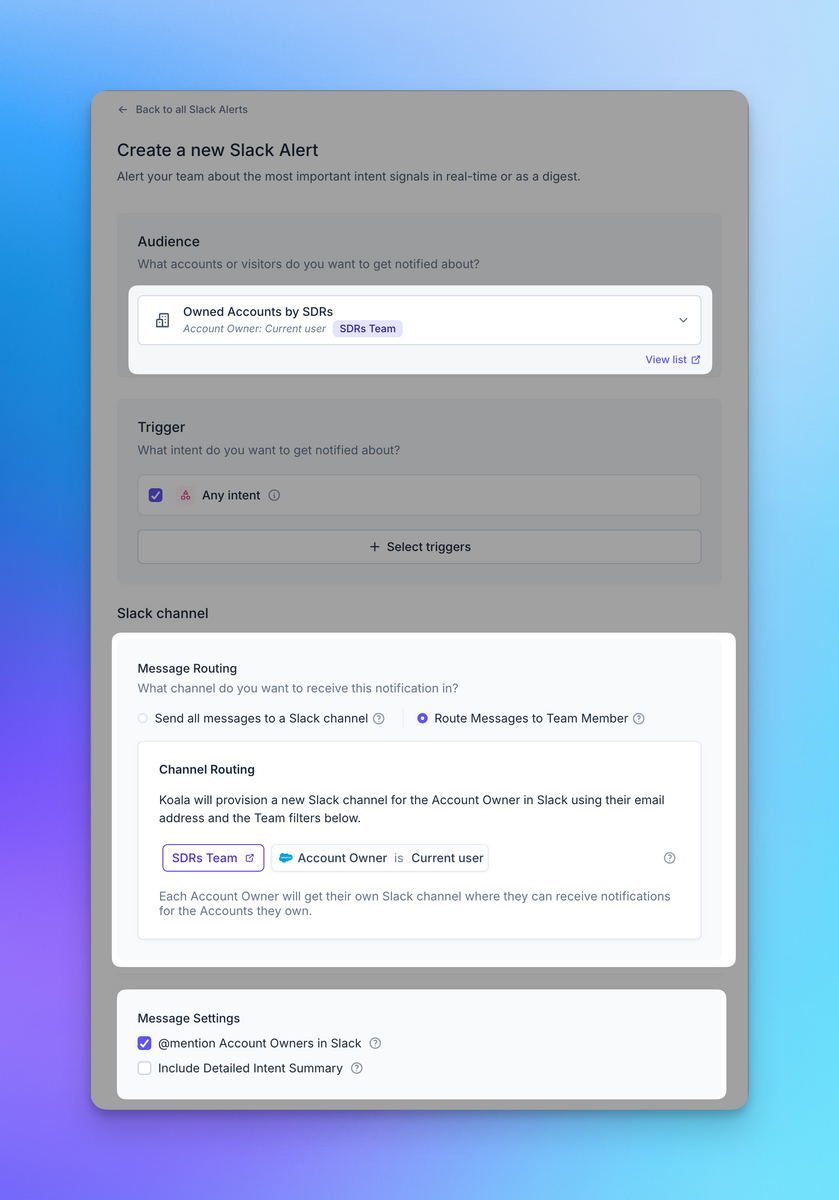
- Save your new Slack Alert and you’re done!
Team member specific Slack channels will be named after their email handle in your CRM.
e.g.
[email protected]becomes#koala-nettoin Slack.
If you have a large team, you can create multiple teams and team lists to segment your alerts.

